| The Menu Display System creates a series of menu buttons or text links on your web site based on the page names and ranking order that you assign them. Using the Menu Display Setup menu, select the site pages that you wish to display as menu buttons and assign them to the menu on the right using the Add Main>> or Add Sub>> buttons.
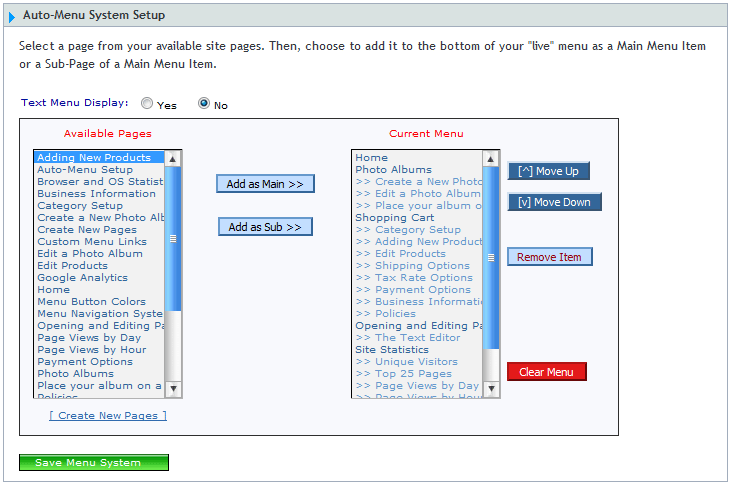
Assigning Main Pages - To place a Main or Parent page on the menu, select a page name from the “Available Pages” column on the left, and click the Add Main >> button.
- The menu will display in the order you place the page names, from top to bottom. Use the Move Up or Move Down buttons to reposition the pages in the order desired.
- When finished, click "Save Menu System".
Assigning Sub-menu Pages
Sub-menus are menu buttons (pages) that are displayed below or within a page that is setup on your main menu. For example, if you setup a main menu button called “About Us,” with a sub-menu button entitled “Staff,” site visitors viewing the “About Us” page would see the “Staff” underneath the “About Us” button on the Menu Display system. - To place a Subpage on the menu, select a page name from the “Available Pages” column on the left, and click the Add Sub >> button. Use the Move Up or Move Down buttons to reposition each Subpage beneath its parent or Main page on the menu.
- When finished, click "Save Menu System".
|