| The dashboard, or Main Menu, is the first page that you will see when you login. It gives you a glimpse of crucial information about your page, such as the wizard and the visitor traffic summary. It alerts you when any software updates are available. It even alerts about any sales on your site. You may always navigate back to the dashboard with the Main Menu link at the very top, left-hand corner of the menu items along the left of your screen. The View Website and Help buttons are at the top right of the screen as well. These buttons are available throughout the website builder. What Should I Do Next Wizard
The wizard is the first item you will see at the top of the page. Depending on the progess of your site, the wizard will guide you through the next steps that will make your site complete. It will guide you on tasks such as adding pages and menu items and uploading logo images. You are provided a link that directs you to the page that lets you complete the task. Click the link to complete each task.
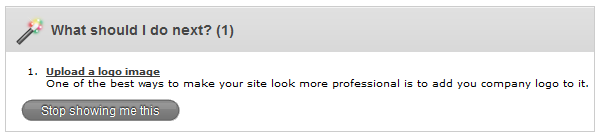
Watch Getting Started Video
The getting started video is the next link that appears to the right of the wizard. The video is a fast, effective tuturial that shows you the basics of building a site. 
This is a great place to start learning about using the website builder. You will see step-by-step directions on: - creating pages
- uploading files and images
- adding a template to your site
- inserting menu items
- getting help
Visitor Traffic Summary
The Visitor Traffic Summary presents you with details about hits and visitors to your site. For each day the bar graph shows unique visitors and page views with orange and blue bars, respectively. Along the left of the bar, there are more detailed breakdowns of your site's hits. You also have the option to click the More Detailed Stats link at the bottom of the graph to see an even greater detailed breakdown.
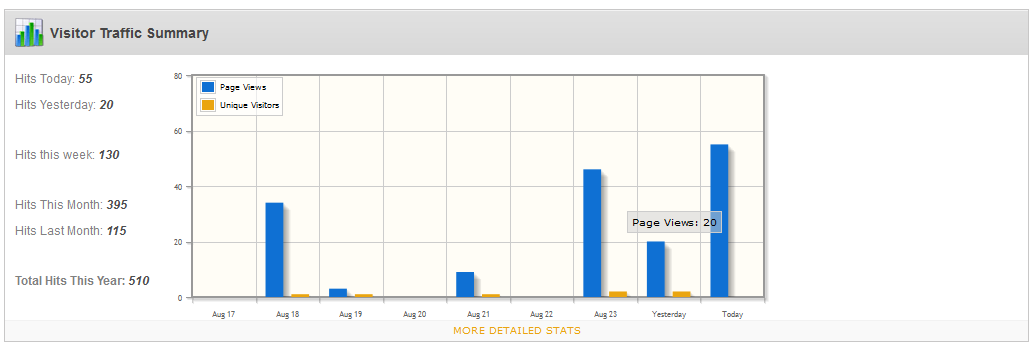
Recently Edited Pages
Recently Edited Pages appears near the bottom of the dashboard and shows the last pages that you have altered. Each page has a link, so this is an easy way to jump to the page and continue working on it. You can view a complete list of your pages by clicking Full Page List.
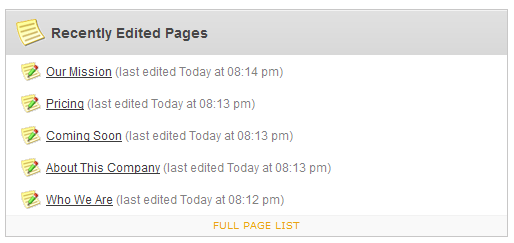
|