| To setup your calendar systems’ display features, click on the “Display Settings” button at the top of the Calendar Menu, which will display the calendar display options. Calendar Display Settings Menu 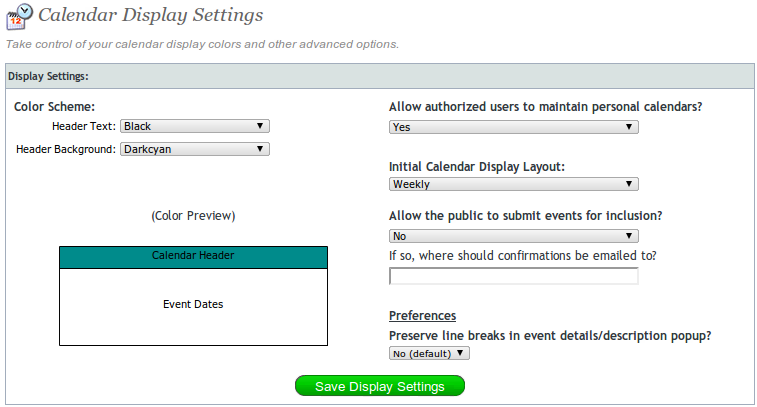
Header Text and Background Colors You can choose the “color scheme” that your calendar will utilize when displayed to site visitors. Using the drop down color selections, you can change these colors to match your template and site design. Allow the public to submit events for inclusion? This option dictates the ability of public site visitors to submit events to your public calendar(s). Submitted events will first be emailed to the specified address for approval. If you wish to accept an event for posting, click on the “Accept Event” link at the bottom of the email, which will instantly update the calendar. If you wish to disregard the submitted event, simply delete the email. Allow authorized users to maintain personal calendars? If set to “Yes,” this option will automatically assign a personal Event Calendar that authenticated users, after logging in through the Secure Login System, can maintain through your web site. Initial Calendar Display Layout Through this option, calendars can initially be viewed in Weekly “Search Mode” or Monthly calendar view. When you have completed your updates or entries, click the “Save Display Setup” button. This will save your display settings and return you back to the calendar display options form. From here, you may wish to start adding or editing events in your calendar.
|