| One of the most common tasks that you will perform is transferring images and data files from your local hard drive to your web server. The File Manager makes this process quick and easy while keeping all of the uploaded files in folders for organization.
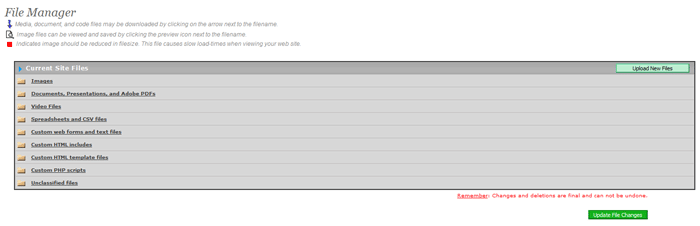
To upload files for use with your site, select “File Manager” from the main menu and then click the Upload New Files button.
- You may upload up to 10 different files at a time. All files should be optimized for web display.
- The file upload will automatically format uploaded images for web display. To disable this feature (not recommended), uncheck the Format Images for Web box at the bottom of the upload dialogue.

To upload your files,
- Click the “Browse” button next to a filename area, which will open a Windows™ file selection box.
- Find the file you wish to upload and double click its filename. This is a general Windows™ function, the use of which you will be already familiar.
- Once you have selected the files you wish to upload, click on the “Upload File(s)” button. The actual upload process may take a few minutes, depending on the speed of your internet connection as well as the number and size of the files you have chosen to upload.
- When the upload is completed, you will be presented with a report showing the filenames uploaded and their sizes. From here, you can choose to upload more files or click “Main Menu” on the Upper Bar to return to the main menu.
Please Note: Once files are uploaded to the system, you will have to place them on your pages or within the specific site modules that your site uses. See each module chapter for detailed explanation on the use of various file types within the modules.
|