| 
The object bar currently contains 23 different objects that can be placed on a page and the delete object. Let’s take a look at each object in detail. 
Allows you to place any image that you have uploaded into a drop zone. A selection box of image filenames will appear in the object bar when this object is dropped, so that you may choose the image you wish to place. The images are previewed in real-time in case you forget filenames. When you have selected the image you wish to place, click “OK.” 
When you wish to add text to a drop zone, drag the text editor down and drop it into the content area. This will immediately spawn the Text Editor so that you can type the text you wish to add, and format as you would in a normal word processor. When finished click the “Update Text” button. Once the text area is placed on the content area, you may wish to edit or change your text: simply click on the text area and it will re-open the text editor so that you can do so. Detailed operation of the text editor is discussed later in this chapter. 
If you wish to place a form on your page, the Soholaunch site manager has a series of predefined forms for you to use. You can also create your own forms in the Web Forms Manager. You can choose the form you want, and then specify that the information filled out by a site visitor be emailed to one or more email addresses and/or saved to a database for future use. - Email the data to Email Address : When a site visitor submits this form, his/her information will be sent to the email address specified in this field.
- Create a user data table : When a site visitor submits this form, his/her information can be saved into a user data table, the name of which is dictated by this field. All user data tables are managed through the Database Table Manager, or can be downloaded through Site Data Tables.
Optional Functions The following features are purely optional, and only relevant to forms that collect the user's email address through a field named emailaddr. If your form does contain a field named emailaddr, an email will be automatically sent to the email address specified in the emailaddr field. By default, this auto-response email simply presents the user with a copy of the information he or she submitted through the form. Again, these features are entirely optional and will not adversely affect your form if left in their default states. However, they may be employed to customize the content and structure of the automatic email in such a way that enhances the effectiveness of your form, and fosters a more interactive and personal user experience. - Reply to Email Address : Whatever exists in this field will appear in the "From" line of the automatic email response. By default, this option is set to webmaster@yourwebsite.com. Because users often reply to this address, you should ensure that it is a valid and operational one.
- Subject Line of Auto-Email : The text in this field will appear in the "Subject" line of the automatic email response. Especially if your website contains several forms utilizing auto-response functionality, it is advised that the subject of the email receipt is relevant to the appropriate form (e.g. RE: Request for Free Estimate).
- Content of Auto-Email : If you have created a custom text file to replace the default "receipt" content, you may use it with a particular form by selecting it from this drop-down box. You must first upload a plain text file, such as one written in Notepad, in the Files and Images Manager in order for your auto-response to be available. For more information on operating web forms, visit the Forms page.
NOTE: Both of the pre-installed contact forms (Contact_Form_(Basic).form / General_Email_Form.form), as well as the pre-installed newsletter sign-up form (Quick-N-Dirty_Signup.form), utilize the emailaddr field and its associated auto-response functionality. 
The “Documents” object lets you place your uploaded Microsoft™ Word™ and Excel™ documents on the current page for visitors to download. For ease of recognition, .xls files are listed in green, and .doc files are listed in blue. 
If you are utilizing the “Secure Users,” you will want to place this object on at least one page within your site. It allows authorized users to login and be authenticated at your site. (See Secure Users for details) 
This object allows you to place custom-programmed code into the current page. This is the preferred way to place code from other sources onto your website. 
Placing this object on a page will prompt you to enter the address of the location to which you wish to display directions, and also allow you to select the source of the directions (Yahoo!™ or Mapquest™). 
Placing this object on a page will simply place today’s date on the page. The date will update automatically from day to day. 
This will place a button on the current page that allows site visitors to print the content area without the template. Regardless of colors used or template designs, when clicked (on the web site) this object will spawn a new browser window displaying only the content area in black and white and launch the users “printer properties" dialog box automatically. 
This object simply tracks the number of times any page within the site has been viewed and displays the total count. 
Drag this object into the content area, and then select a site page that you wish to open in a new browser window once the page is loaded. 
This object allows you to place two types of audio files onto the current page. MP3 files and .WAV will display as a button for people to click and download. 
This object allows you to place IPIX, AVI, MOV, Shockwave Flash (SWF), or Real Media files on the current page for viewing. From the website perspective, it will place a button on the page for users to click. When the button is clicked, it will spawn another window and automatically play the video. NOTE: Width and Height dimensions should be known before using this feature; if not, the system will automatically default to 320 x 240. Streaming video and format details are beyond the scope of this document and it is recommended that it be handled by someone familiar with video on the web. 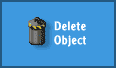
Dragging the delete object onto any drop zone will remove ALL content within that drop zone. 
To allow visitors to use a database table search that you have created, you must place the Table Search object onto one of your site pages. From the top navigation bar in the Page Editor, drag the Table Search object into the content area, which will display the table search selection options. Select your configured Database search, to which the “.INC” extension is now appended, and click on the “OK” button. This will place the database search box on the selected page. When viewed form your site, this search box should appear exactly as it did when configured in the Database Table Manager. The following objects are outlined in greater detail elsewhere in the manual: Table Search Calendar Photo Albums Blogs FAQ Search Shopping Cart Plugins
|